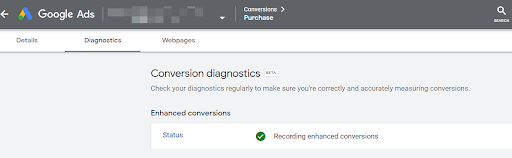How To Upgrade Google Conversion Tracking To Enhanced Conversion
Trending Articles
Get exclusive CMO tips that I only share with email subscribers.
PPC Marketing Expert?
Get things done with Adcore Marketing Cloud.
5 essential PPC tools under one roof.