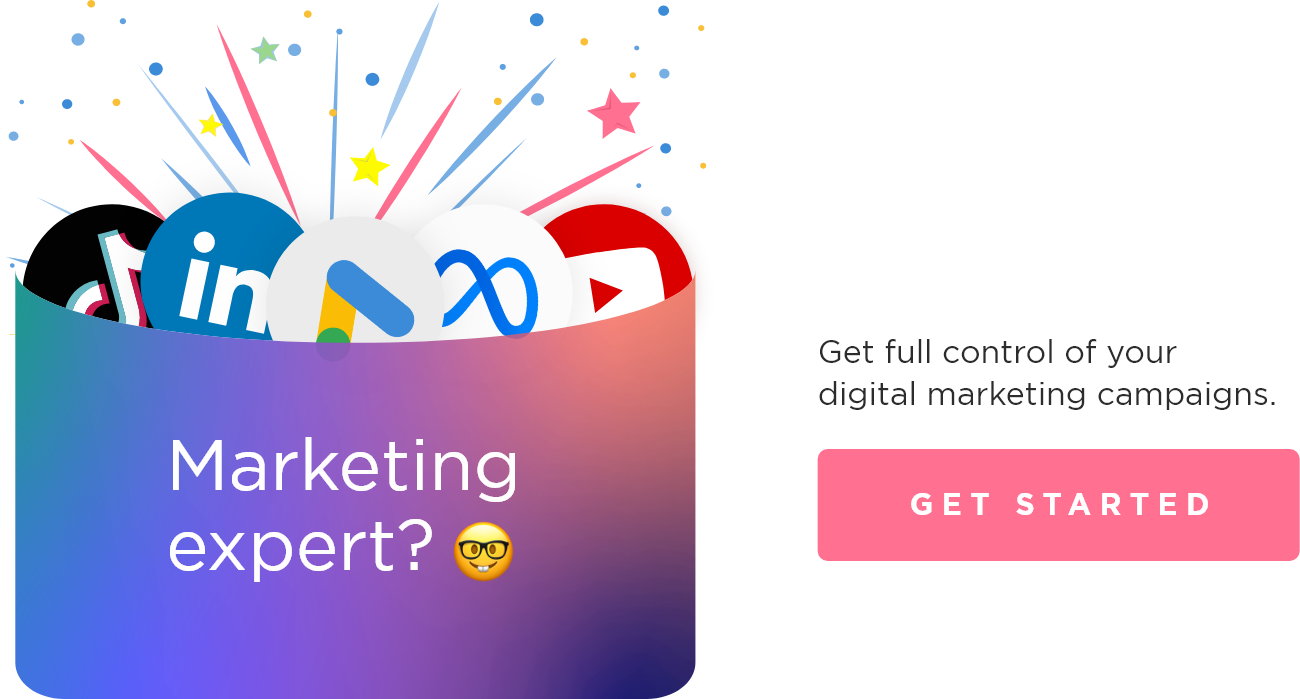Reverse Video Search With Google
On Google, you will upload an image instead of entering text to find it. First, you need a screenshot. In your video, search for the most iconic frame that you will use to help locate the original video.
- Open Google
- Click on search by image. It is the camera icon on the search bar.
- Locate and upload your image.
After uploading your image, Google will find both images and videos relating to your screenshot. While it is not a reverse video search engine, it supports both image and video results. It is free and works fast.
Shutterstock
Shutterstock is another free reverse video search engine with over one billion images and videos. Shutterstock yields the best results when you use it to find videos that resemble your own for finding inspiration.
Their images and videos are royalty-free, meaning you can use their content without worry. Shutterstock also works by using screenshots but provides videos and images in its search results.
- Head over to Shutterstock.
- Click the camera icon on the search bar.
- Search for your image and upload it.
After uploading the image, Shutterstock will begin to find matching images and videos.
To use any image or video from Shutterstock, you will need to pay for it. It is still a great creativity resource for content creators and businesses.
Bing
Just like Google, Bing operates by using images to find image and video results.
- Open Bing visual search.
- Select browse and search for your image. You can also paste an image or URL if you have a link you want to use.
After uploading your image, you will get related search results within seconds.
Using Google and Bing can lead to more results as they both have different databases.
Berify
Berify features the biggest search engine index for reverse video search. They include Google, Bing, Yandex, and many others. This is the best tool to use as it is the most in-depth and provides the most results.
You can do a couple of free searches before having to pay for a subscription charge. It is best to use Berify if you require an extensive log of data.
Due to its effectiveness, Berify is commonly used by lawyers and photographers to gather information.
Using Berify is straightforward, with no hassle.
- Go to Berify.
- Click on the upload image bar and search for your image.
- You will need to sign up for their free trial before you can see your results.
With the free account, you will get 5 free searches. You can also set Berify to inform you if a duplicate image was found relating to your original image.
Searches are scheduled every six months, but it can be a good way to keep an eye out for duplicates of your content.
Berify is best used for professional use as it does cost money to use for better plans. You can search more than one image at a time and get informed of duplicated content faster.
TinEye
As one of the older reverse image and video search engines, TinEye is among the best in using reverse video and image search technology. It applies machine learning and pattern recognition neural networks to help you find similarities on the internet.
- Head over to TinEye.
- Click on the upload button and search for your image.
After uploading, TinEye will take a few seconds to search the internet for images or videos that may match your screenshot.
TinEye is great for finding old videos due to its accuracy and database.